
As a second year STEM teacher, I’ve been using the Makey Makey kits with my 4th, 5th, and 6th graders to explore circuitry, electricity, and to just have some fun! Students have had their choice of projects, ranging from interactive displays to musical instruments using Makey Makey and Scratch, and have truly enjoyed applying the design process to these activities. This year our school initiated a “Winter Door Decorating Contest”- creating an interactive door using Makey Makey was the first idea that popped into my head! After browsing various projects online, I decided to create my own, based on my love of holiday music.
I hope you enjoy creating and customizing this project to fit your needs!
Supplies:
- Jukebox poster and label creator
- Box for Chromebook/power source (the gift in my picture)
- Makey Makey Kit
- Extra long alligator clips (optional-can make it work with shorter ones as well)
- Power source (Chromebook)
- You can use an Ipad or smart phone as your power source-you would just need to purchase an adapter for the Makey Makey to plug into them
- Conductive materials for Jukebox buttons and Earth (I just used magnet clips)
Step 1: Getting Started-Build Your Jukebox!
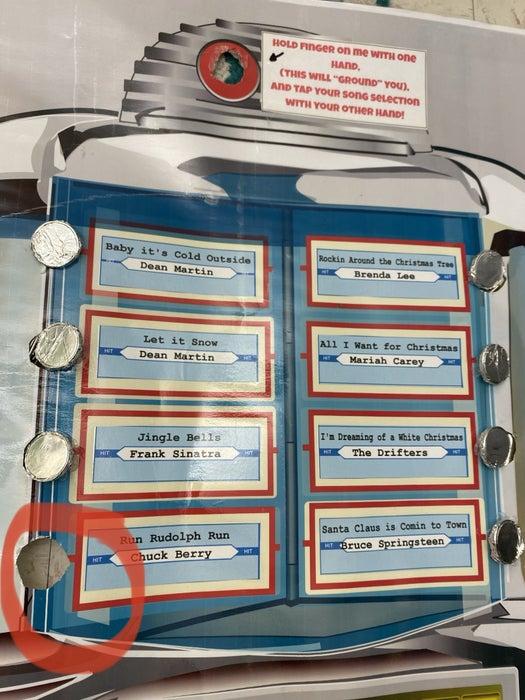
Once you’ve printed and created the above items, it’s time to use an exacto knife to cut out holes to place your conductive items through on the Jukebox. I also taped the back of the metal magnet clips to the back of the jukebox poster to make them more secure.
I included a hole for an “Earth” button for the user to ground themselves with as they select a song button to press, and another button for “Stop all Sounds”, to click before moving on to a new song. This prevents the songs from playing over each other.
I labeled where each song was located on the BACK of the poster, so that when it came time to hook the Makey Makey wires up, I would know which song was connected to each wire.
Step 2: Upload/Record Songs in Scratch & Code Your Program!
Next, you will want to create a program in Scratch that will play your selected sounds/songs when the conductive buttons are pressed on your Jukebox.
I’ve created a screencast that shows this step in detail. Click on the thumbnail above for directions! I’ve added additional pictures of what the code looks like, and have linked my project here if you would like to remix it.
Step 3: Connect Your Makey Makey
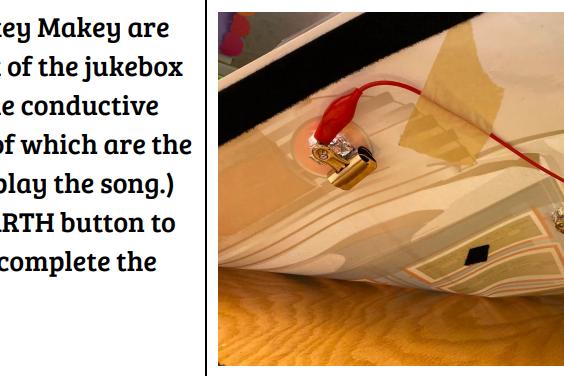
Flip your jukebox over to the back side.
Depending on how many songs or sounds you have, use all the ports on the front of the Makey Makey, and if you need more, use the back of the Makey Makey board, using the white connector wires as seen in the pictures. I simply connected them to the longer alligator clips.
Connect your alligator clips to the metal part of the magnet on the back of your poster.
Connect the other end to the chosen port/key on your Makey Makey board that you have coded in Scratch, to play that song. Continue in this fashion until you have wired up all buttons-don’t forget about the “Earth” and “Stop all Sounds” buttons too.
Step 4: House/Hide Your Power Source in a Box
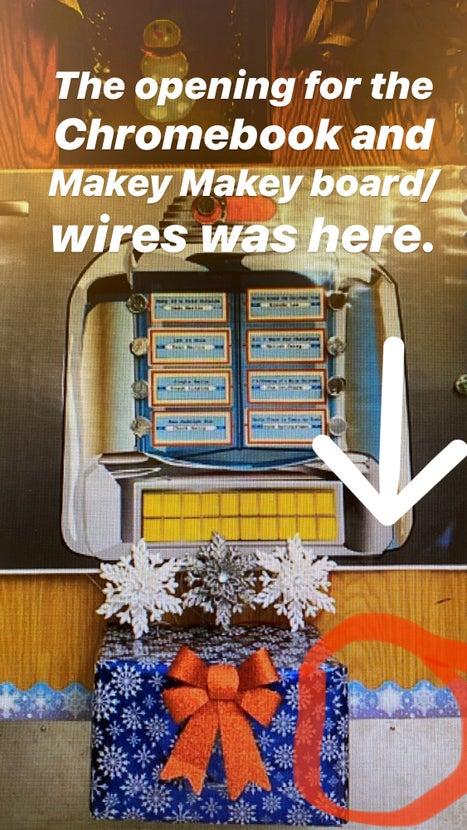
Depending on where you will be mounting your Makey Makey Jukebox, you will want to consider where you want to “hide” your power source (Chromebook, Ipad, etc).
I simply took a cardboard box, kept one side panel open, and placed the Chromebook and Makey Makey/wires into the opening. I positioned the box so that it was resting on the floor while being fastened to the door with velcro as well, because it was pretty heavy with the Chromebook in there.
An adapter used with an Ipad or smart phone would be a lighter option.
Step 5: Customize, Customize, Customize!
You could take this idea of a jukebox and modify it each week, month, etc., to fit your needs.
Some ideas for modifications of this project:
- Take turns having students code review facts/information in Scratch instead of songs-use the jukebox as a review/test prep tool! You could rotate the job each week/unit.
- Code a random name and/or group generating code in Scratch, and use the Jukebox for quick student and group selection.
Source: Makey Makey Winter/Holiday Jukebox
