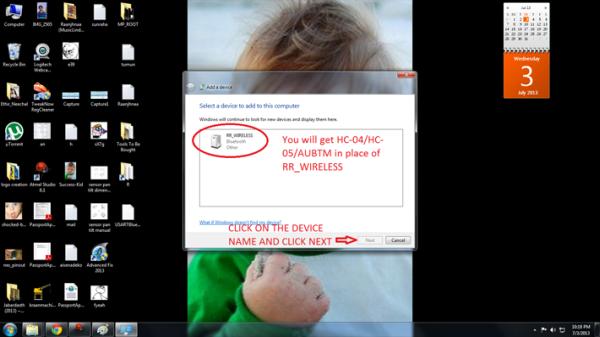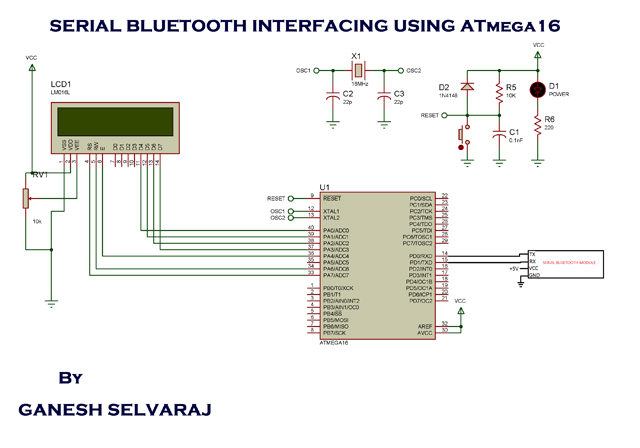This article would give you a general idea about how to setup and interface any Bluetooth modem with your computer. There are many types of Bluetooth modems available in market, which vary in quality, cost, range, etc. Some of the well known Serial Bluetooth modems are AUBTM, BLUESMIRF, RN-41, HC-05 and HC-04.
I would be using the last one i.e. the cheap Chinese Bluetooth module. It has limited functions and it can only work in slave mode. (Remember: Two slave modules cannot directly communicate to each other so be careful when you buy them.) The top range modules have a facility to work in both MASTER and SLAVE modes. It is Class 3 module so it range is very low. (Class 2 has a range of 10 meters and Class 1 has a range of 100 meters.)
Step 1: Power ON the Serial Bluetooth Modem and also turn ON the Bluetooth on your computer. You should see the below icon at the right hand corner of your computer.
Once you click that option you computer initiates a Bluetooth connection and starts searching for any nearby Bluetooth enable devices.
Step 3: You should next see this type of dialog box which will be loaded with the active Bluetooth devices in the surroundings. You should see something like”HC-04” or “HC-05” or “AUBTM” or some other similar names. Click on the device name and click “Next” then.
Note: I already renamed my Serial Bluetooth Modem to “RR_WIRELESS” so that’s what is appearing in the list there. Refer your modem’s datasheet to know how to rename the module’s Bluetooth Name.
Step 4: Next, the computer would ask you whether you want to create a pairing code or enter device’s pairing code or to pair without using code. Click on “Enter the device’s pairing code”. Generally, all modems would have a default pairing code (Even cheap Chinese modems). So you have no other alternative to pair the device with your computer.
Step 5: Enter your device’s pairing code as shown below. Refer your modem’s datasheet to know the default pairing code of your device. It is generally “0000” or “1234”. In my case it was “1234”. Enter the code and click “Next”.
As soon as you click “Next” you should see notifications at your right hand corner saying “Device drivers being installed”.
Step 6: If everything goes well in the end you should see a pop-up similar to one shown below. Note down the COM Port numbers since we’ll be using those only to establish future connections between your modem and your PC.
RUNNING THE DEMO PROJECT:
We are done with configuring the Serial Bluetooth Modem with the computer. Next we’ll see how to run the demo program.
For more detail: Interfacing Serial Bluetooth Modem with Computer using ATmega16