Summary of Use Visual Studio 2010 to Compile AVR Hex Files using AVR microcontroller
This article guides on setting up Visual Studio 2008/2010 to program AVR microcontrollers using WinAVR and Makefile projects. It explains creating a Makefile project, configuring build/clean/rebuild commands, and setting the output to an Intel Hex file for use with AVRDUDE. Additional configuration includes enabling Common Language Runtime Support (/clr) for IntelliSense and ensuring proper include paths for WinAVR headers, facilitating easier development of AVR projects within Visual Studio's powerful IDE.
Parts used in the Setting up Visual Studio for AVR Programming Project:
- Visual Studio 2008 or 2010
- WinAVR toolchain
- Makefile project type in Visual Studio
- AVR microcontroller (e.g., Arduino)
- AVRDUDE programmer software
- AVR programmer hardware
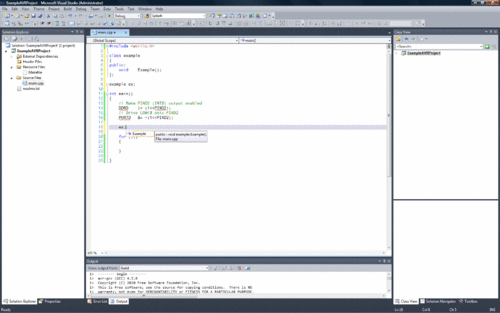
This brief instructable will show you how to setup Visual Studio 2008/2010 to use WinAVR and compile your AVR programs into Intel Hex format suitable for uploading to your AVR/Arduino with AVRDUDE and your favorite programmer.
P.S. Don’t forget that if there is an “i” in the upper corner of the picture, you can click it and select a a larger image!
Step 1 Create your Makefile Project
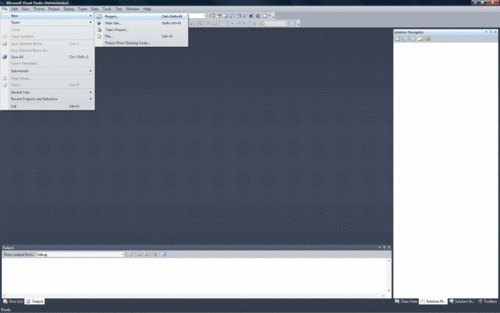
Select File->New->Project
Then select Visual C++ Projects and scroll until you see Makefile Project.
Select Makefile project, select a name for your project and whether you want VS to create a directory and import into Subversion or another version control management system.
Click Ok
Configure via Wizard
You will get a wizard dialog to create the Makefile project.
Select next to go to the first real page of the wizard.
In the next dialog (see below), you will fill in several boxes.
- For “Build Command Line” type make
- For “Clean commands: type make clean
- For “Rebuild command line:” type make all
- Change the name of the executable file output to the name of your hex file with the hex extension.
- In the “Include search path” type the name of the WinAVR include directory. For me, it’s C:\WinAVR\avr\include
Click NEXT.
Select the checkbox that makes the configuration the same for debug and deployment solutions, if not already checked.
Click NEXT or FINISH.
Step 2 Configure Your Makefile Project
Visual Studio has now created your default Makefile project. You must configure it a little more before you can start programming.
Select the project and right click to select Properties.
Under General, select Common Language Runtime and select the option for Common Language Runtime Support (/clr). This option gives you that nifty Intellisense support.
Click on NMake and ensure that your values are there for the make build commands, as well as your output hex file and ensure your include search path has been prepended or appended to the Include Search Path text box. If not, add it/them now.
For more Detail: Use Visual Studio 2010 to Compile AVR Hex Files using AVR microcontroller
