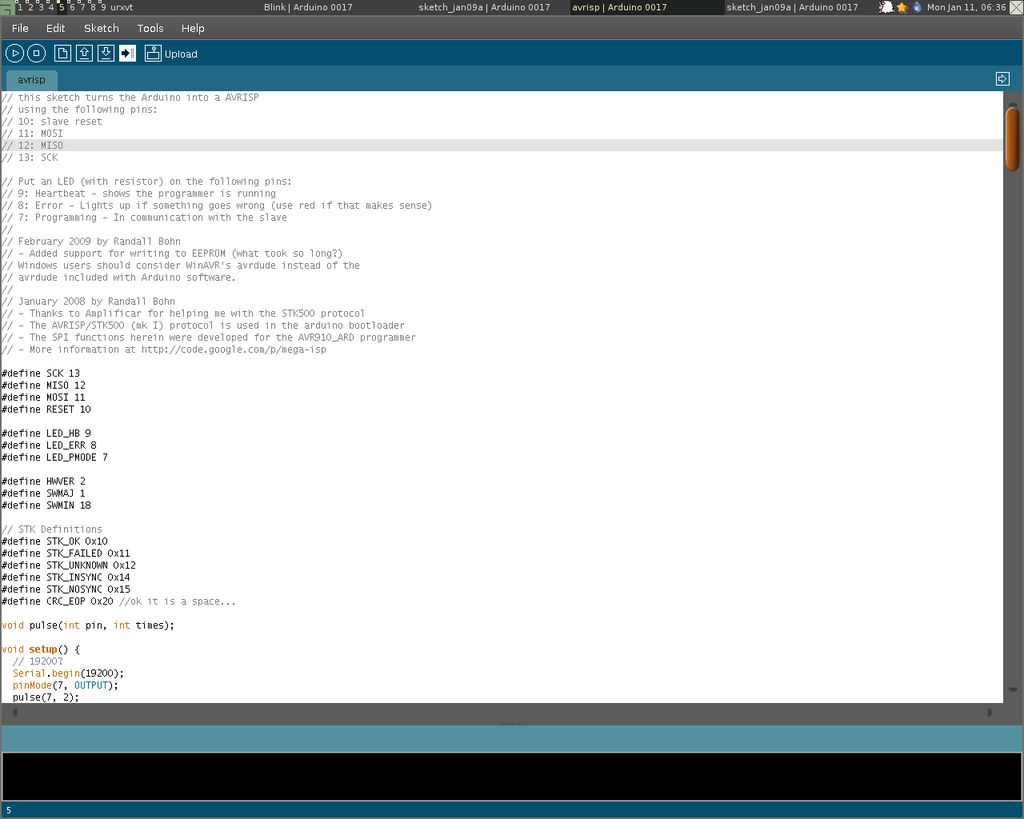Summary of How to program a AVR (arduino) with another arduino using attiny2313 microcontroller
This article explains how to use a working Arduino board to program AVR chips like the ATmega328 or ATtiny2313 without needing a dedicated ISP programmer. By uploading the Mega-ISP sketch (created by Randall Bohn) to your Arduino, it can act as an ISP programmer via its SPI pins. The setup includes wiring the target chip on a breadboard or header, adding three LEDs for status indication, and connecting the SPI and reset pins. The programmer works with avrdude for burning firmware at 19200 baud. This method enables programming clean AVR chips using just an Arduino.
Parts used in the Mega-ISP Arduino Programmer Project:
- Arduino board (e.g., BareBonesBoard or RealBareBonesBoard)
- Target AVR chip (ATmega8, ATmega168, ATmega328, ATtiny2313, ATtiny13, etc.)
- Breadboard or board with ISP header
- 3 LEDs (blue, red, green)
- 3 resistors (for LED current limiting and reset pull-up)
- Breadboard jumper wires
- Pull-up resistor for reset pin
* you’ve got your arduino with atmega168 and you bought an atmega328 at you local electronics store. It doesn’t have an arduino bootloader
* you want to make a project that doesn’t use arduino – just a regular AVR chip (like the USBTinyISP) – you have a clean attiny2313/attiny48 etc that you want to burn firmware on.
Normally you would have to have an ISP (In System Programmer) like USBTinyISP to program your new chip. Having the arduino you can teach it to be a programmer thank to a great work done by Randall Bohn. He created Mega-ISP – an arduino sketch that works like a programmer.
Step: 1 What do you need ?
* a working Arduino (or a clone – i’m using the BBB – BareBonesBoard and a RBBB – RealBareBonesBoard by ModernDevices)
* a chip that you want to program (tested with atmega8,atmega168,atmega368, attiny2313, attiny13)
* a breadboard or a board with ISP header
* 3 leds + 3 resistors
* breadboard wires
Step: 2 Making the mega-isp programmer on a breadboard
There are two ways to connect your Arduino to program a chip.
You can plug your avr chip to a breadboard and connect 5v and GND to the respective pins (check the datasheet!) + a pullup resistor to reset and wire pins from you arduino to the chip.
These are the lines on Arduino and their function
13 – SCK
12 – MISO
11 – MOSI
10 – RST (Reset)
Or you can make a 2x3pin ISP header that you can plug into a board that provides one (another arduino board).
The pinout for the ISP header is on the third image
There are 3 leds to indicate the status of the programmer.
pin 9 – blue led – its the hearbeat of the programmer.
pin 8 – red led – indicates an error
pin 7 – green led – indicates that the programming is taking place
(i was lazy so i didn’t match the colors in my setup)
Here are the drawings made in Fritzing
You can alsa make a MEGA-isp shield. Yaroslav Osadchyy designed the shield in eagle. You can get the eagle files on his site: http://drug123.org.ua/mega-isp-shield/
Step: 3 Uploading the sketch
Download the sketch from mega-isp google code.(avrisp.03.zip at the time of writing).
Unpack it and run arduino ide and open avrisp.pde.
Upload it to your arduino board.
Heartbeat led should start beating.
Step: 4 Using with avrdude
To use with avrdude (and all GUIs that use it) you have to select the ‘avrisp’ programmer. the safest bitrate is 19200.
To test your your new atmega168 from commandline try:
$ avrdude -p m168 -P /dev/ttyUSB0 -c avrisp -b 19200
/dev/USB0 is the port that arduino is connected to my linux box (your’s may be com5). This can be checked in arduino IDE in Tools -> Serial Port.
You should get:
[kabturek@hal-9000 ~]# avrdude -p m168 -P /dev/ttyUSB0 -c avrisp -b 19200
avrdude: AVR device initialized and ready to accept instructions
Reading | ################################################## | 100% 0.13s
avrdude: Device signature = 0x1e9406
avrdude: safemode: Fuses OK
avrdude done. Thank you.
That means everything is ok.
If you get errors – check the last step.
For more detail: How to program a AVR (arduino) with another arduino using attiny2313 microcontroller