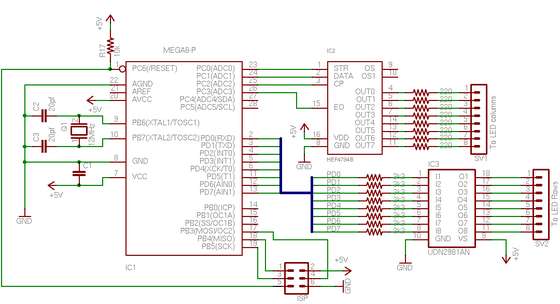Goals
This instructable presents the concepts involved with shift registers and high side drivers. By illustrating these concepts with an 8×8 LED matrix I hope to provide you with the tools needed to adapt and expand to the size and layout your project calls for.
Experience and Skills
I would rate this project to be of medium difficulty:
- If you already have experience programming microcontrollers and working with LEDs this project should be fairly easy for you to complete and to scale to larger arrays of lights.
- If you are just starting out with microcontrollers and have flashed an LED or two you should be able to complete this project with some help from our friend google.
- If you have little or no experience with microcontrollers or programming this is probably beyond what you should be getting yourself into. Try out a few other beginner projects and come back when you’ve got some more experience writing programs for microcontrollers.
Disclaimer and Credit
First, I am not an electrical engineer. If you see something that is wrong, or not a best practice, please let me know and I’ll make the correction.
Do this at your own risk! You should know what you’re doing or you can cause damage to your computer, your microcontroller, and even yourself.
I have learned a lot from the internet, particularly from the forums at: http://www.avrfreaks.net
I am using a font set that came with the ks0108 universal C library. Check that out here:
http://en.radzio.dxp.pl/ks0108/
Step 1 Parts
Parts List
General Parts
To make an 8×8 grid of LEDs and control them you will need:
- 64 LEDs of your choice
- 8 Resistors for the LEDs
- 1 Shift register for the columns
- 1 Driver array for the rows
- 8 Resistors for switching the driver array
- 1 microcontroller
- 1 clock source for microcontroller
- 1 prototyping board
- 1 power supply
- Hook-up wire
Specific Parts Used Here
For this instructable I used the following:
- 64 green LEDs (Mouser part #604-WP7113GD)
- 8 220ohm 1/4 watt resistors for the LEDs (Mouser part #660-CFS1/4CT52R221J)
- 1 HEF4794 LED driver with shift register (Mouser part #771-HEF4794BPN)
- 1 mic2981 High-Voltage High-Current Source Driver Array (Digikey part #576-1158-ND)
- 8 3.3kohm 1/4 watt resistors for switching the driver array (Radio Shack part #271-1328)
- 1 Atmel ATmega8 microcontroller (Mouser part #556-ATMEGA8-16PU)
- 1 12MHz crystal for the microcontroller clock source (Mouser part #815-AB-12-B2)
- 1 2200-hole prototyping board (Radio Shack part #276-147)
- Converted ATX power supply: See This Instructable
- Solid core 22-awg hook-up wire (Radio Shack part #278-1221)
- Solderless breadboard (Radio Shack part #276-169 (no longer available, try: 276-002)
- AVR Dragon (Mouser part #556-ATAVRDRAGON)
- Dragon Rider 500 by Ecros Technologies: See This Instructable
Notes Regarding Parts
Row and Column Drivers: Probably the most difficult part of this project is picking the row and column drivers. First off, I do not think a standard 74HC595 shift register is a good idea here because they cannot handle the kind of current we want to send through the LEDs. This is why I chose the HEF4794 driver as it can easily sink the current present when all 8 leds are in one row are switched on.
The shift register is present on the low side (the ground pin of the leds). We will need a row driver that can source enough current to string multiple columns together. The mic2981 can supply up to 500mA. The only other part I have found that performs this task is the UDN2981 (digikey part #620-1120-ND) which is the same part by a different manufacturer. Please send me a message if you know of other high-side drivers that would work well in this application.
LED Matrix: This matrix is 8×8 because the row and column drivers each have 8 pins. A larger LED array may be built by stringing multiple matrices together and will be discussed in the “modular concepts” step. If you want a large array, order all of the needed parts at one time.
There are 8×8, 5×7 and 5×8 LED matrices available in one convenient package. These should be easy to substitute for a diy matrix. Ebay is a good source for these. Mouser has some 5×7 units available such as part #604-TA12-11GWA. I used cheap green LEDs because I’m just playing around and have fun. Spending more on high-brightness, high-efficiency LEDs can allow you to produce a much more spectacular looking display… this is good enough for me though!
Control Hardware: The matrix is controlled by an Atmel AVR microcontroller. You will need a programmer for this. Because I am prototyping I am using the Dragon Rider 500 for which I have written both assembly and usage instructables. This is an easy tool for prototyping and I highly recommend it.
Step 2 The matrix
Construction Considerations
Alignment
The LEDS need to be aligned so they face the same direction at the same angle. I found the easiest option for me was to put the body of the LED flush to the board and hold it there with a small piece of plexiglass and a clamp. I put a few LEDs in place a couple of inches away from the row I was working on to make sure the plexiglass was parallel with the prototyping board.
Rows and Columns
We need to have a common connection for each row as well as each column. Because of our row and column driver choice we need to have the anode (positive lead of the LED) connected by row and the cathode (negative lead of the LED) connected by column.
Control Wires
For this prototype I am using solid core (single conductor) hook-up wire. This will be very easy to interface with a solderless breadboard. Feel free to use a different connector type to suit your project.
Building the Matrix
1. Place the first column of LEDS in the prototyping board.
2. Double check that your polarity for each LED is correct, this will be very difficult to fix if you realize it later.
3. Solder both leads of the LED to the board. Check to make sure they are aligned correctly (not at weird angles) and clip off the cathode leads. Make sure you do not clip the anode lead, we will need that later so just leave it pointing up.
4. Remove the insulation from a piece of solid core wire. Solder this piece of wire to each cathode right at board level.
- I tacked this at each end then went back and added a bit of solder at each junction.
- This wire should run past your last LED to make for an easy interface when we add control wires.
5. Repeat parts 1-4 until you have all LEDs in place and all column buses soldered.
6. To create a row bus, bend several of the anode leads at a 90 degree angle so they touch the other anode leads in the same row.
- There are detailed pictures of this below.
- Take care not to let these come in contact with the column buses, creating a short circuit.
7. Solder the leads at each junction and clip off the excess anode leads.
- Leave the last anode sticking past the final LED. This will be used to connect the row driver control wires.
8. Repeat parts 6 & 7 until all rows buses have been soldered.
9. Attach control wires.
- I used red solid core wire for the rows and black for the columns.
- Connect one wire for each column and one for each row. This can easily be done at the end of each bus.
Important
This LED matrix does not have any current limiting resistors. If you test this without resistors you will probably burn out your LEDs and all this work will be for nothing.
Step 3 The control hardware
In order to save on pins I am using a shift register to control the columns. This way I can control an almost unlimited number of columns with just four microcontroller pins. It is possible to use only three if the Enable Output pin is tied directly to voltage. I have selected the HEF4794 LED driver with shift register. This is a better option than a standard 74HC595 as it can easily sink the current present when all 8 LEDs are on at one time.
On the high side (current source for the rows) I am using an mic2981. The schematic shows a UDN2981, I believe these two are interchangeable. This driver can source up to 500mA of current. Because we are only driving 1 row at a time this gives a lot of opportunity for expansion, up to 33 columns for this chip (more on that in the “modular concepts” step).
Building the Control Hardware
For this instructable I have just breadboarded this circuit. For a more permanent solution you will want to either etch your own circuit board or use prototyping board.
1. Row Driver
- Place the mic2981 (or UDN2981) in the breadboard
- Connect Pin 9 to Voltage (This is confusing in the schematic)
- Connect Pin 10 to Ground (This is confusing in the schematic)
- insert 3k3 resistors connecting to pins 1-8
- Connect from Port D of the ATmega8 (PD0-PD8) to the 8 resistors
- Connect the 8 row control wires of the LED matrix to pins 11-18 (note that I have connected the lowest row of LEDs to Pin 18 and the Highest row to Pin 11).
2. Column Driver
- Place the hef4794 in the breadboard
- Connect Pin 16 to voltage
- Connect Pin 8 to ground
- Connect 220 ohm resistors to Pins 4-7 and 11-14.
- Connect the 8 column control wires from the LED matrix to the 8 resistors you just connected.
- Connect Pin1 (Latch) to PC0 of the ATmega8
- Connect Pin2 (Data) to PC1 of the ATmega8
- Connect Pin3 (Clock) to PC2 of the ATmega8
- Connect Pin15 (Enable Output) to PC3 of the ATmega8
3. Clock Crystal
- Connect a 12MHz crystal and load capacitors as shown in the schematic
4. ISP
- Connect the programming header as shown in the schematic
5. Filtering Capacitor and Pull-up resistor
- It is best to filter the voltage supplied to the ATmega8. Use a 0.1uf capacitor between Pin 7 & 8 of the ATmega8
- The reset pin should not be left floating as it can cause random resets. Use a resistor to connect it to voltage, anything about 1k should be good. I’ve used a 10k resistor in the schematic.
6. Make sure you are using +5v regulated power. It’s up to you to design the regulator.
Step 4 Software
The Trick
Yes, like everything, there’s a trick. The trick is that there are never more than 8 LEDs illuminated at one time.
For this to work well, a bit of crafty programming is needed. The concept I have chosen is to use a timer interrupt. Here’s how the display interrupt works in plain english:
- Timer counts up to a certain point, when reached the interrupt service routine is run.
- This routine decides which row is the next one to be displayed.
- The information for the next row is looked up from a buffer and shifted into the column driver (this information is not “latched” so it is not yet displayed).
- The row driver is shut off, no LEDs are currently lit.
- The column driver is “latched” make in the information we shifted in two steps ago the current information to display.
- The row driver then provides current to the new row we are displaying.
- The interrupt service routine ends and program returns to normal flow until the next interrupt.
This happens very very quickly. The interrupt is thrown every 1 mSec. This means that we’re refreshing the entire display about once every 8 mSec. This means a display rate of around 125Hz. There is some concern regarding brightness because we are essentially running the LEDs at a 1/8 duty cycle (they are off 7/8 of the time). In my case I get an adequately bright display with no visible flashing.
The full LED display is mapped out in an array. In between interrupts the array can be changed (be mindful of atomicity) and will appear on the display during the next interrupt.
The specifics of writing code for the AVR microcontroller and of how to write code to talk to the shift registers is beyond the scope of this instructable. I have included the source code (written in C and compiled with AVR-GCC) as well as the hex file to program directly. I have commented all of the code so you should be able to use this to clear up any questions about how to get data into the shift register and how the row refresh is working.
Please note that I am using a font file that came with the ks0108 universal C library. That library can be found here: http://en.radzio.dxp.pl/ks0108/
Update:
Shift Registers: How To
I’ve decided to add a bit about how to program with shift registers. I hope this clears things up for those who haven’t worked with them before.
What they do
Shift Registers take a signal from one wire and output that information to many different pins. In this case, there is one data wire that takes in the data and 8 pins that are controlled depending on what data has been received. To make things better, there is an outpin for each shift register that can be connected to the input pin of another shift register. This is called cascading and makes the expansion potential an almost unlimited prospect.
The Control Pins
Shift registers have 4 control pins:
- Latch – This pin tells the shift register when it is time to switch to newly entered data
- Data – The 1’s and 0’s telling the shift register what pins to activate are received on this pin.
- Clock – This is a pulse sent from the microcontroller that tells the shift register to take a data reading and move to the next step in the communication process
- Enable Output – This is an on/off switch, High=On, Low=Off
Making it do your bidding:
Here’s a crash course in the operation of the above control pins:
Step 1: Set Latch, Data, and Clock low
- Setting the Latch low tells the shift register we are about to write to it.
Step 2: Set Data pin to the logic value you want to send to the Shift Register
Step 3: Set Clock pin high, telling the Shift Register to read in the current Data pin value
- All other values currently in the Shift Register will move over by 1 place, making room for the current logic value of the Data pin.
Step 4: Set the Clock pin Low and repeat steps 2 and 3 until all data has been sent to the shift register.
- The clock pin must be set low before changing to the next Data value. Toggling this pin between high and low is what creates the “clock pulse” the shift register needs to know when to move to the next step in the process.
Step 5: Set Latch high
- This tells the shift register to take all of the data that has been shifted in and use it to activate the output pins. This means that you will not see data as it is shifting in; no change in the output pins will occur until the Latch is set high.
Step 6: Set Enable Output high
- There will be no pin output until the Enable Output is set to high, no matter what is happening with the other three control pins.
- This pin can always be left high if you wish
Cascading
There are two pins you can use for cascading, Os and Os1. Os is for fast rising clocks and Os1 is for slow rising clocks. Hook this pin to the data pin of the next shift register and the overflow from this chip will be entered into the next.
End of update
Addressing the display
In the example program I have created an array of 8 bytes called row_buffer[]. Each byte corresponds to one row of the 8×8 display, row 0 being the bottom and row 7 being the top. The least significant bit of each row is on the right, the most significant bit on the left. Changing the display is as easy as writing a new value to that data array, the interrupt service routine takes care of refreshing the display.
Programming
Programming will not be discussed in detail here. I would warn you not to use a DAPA programming cable as I believe you will be unable to program the chip once it is running at 12MHz. All other standard programmers should work (STK500, MKII, Dragon, Parallel/Serial programmers, etc.).
Fuses:
Make sure to program the fuses to use the 12MHz crystal
hfuse: 0xC9
lfuse: 0xEF
In Action
Once you program the chip the display should scroll a “Hello World!”. Here is a video of the LED matrix in actions. The video quality is pretty low as I made this with my digital camera’s video feature and not a proper video or webcam.
This project is scalable. The only true limiting factor will be how much current your power supply can provide. (The other reality is how many LEDs and register shifters you have available).