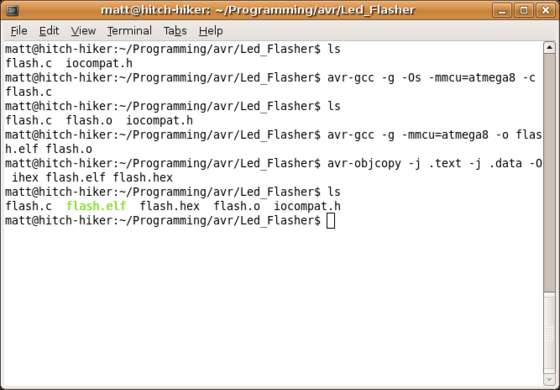Summary of Getting started with ubuntu and the AVR dragon using atmega8 microcontroller
This article guides beginners on using the AVR Dragon programmer to program ATMEGA8 microcontrollers on Ubuntu. It covers installing necessary software (gcc-avr and avrdude), compiling C code via terminal without using IDEs, and transferring the hex file to the microcontroller. The author explains creating a custom ISP cable for the Dragon, as official documentation is scarce and mostly Windows-only. The tutorial aims to simplify AVR programming on Linux systems for novices by sharing step-by-step instructions and useful tips.
Parts used in the AVR Dragon ATMEGA8 Programming Project:
- AVR Dragon programmer
- ATMEGA8-16PU microcontroller
- USB cable (for connecting AVR Dragon to computer)
- Ribbon cable (for making ISP cable)
- Turned-pin sockets (for ISP connector)
- Basic soldering tools and materials
- Ubuntu-based computer/laptop
Here’s what i did to get started using the AVR Dragon to program ATMEGA8 microcontrollers using ubuntu (This is aimed at beginners, I myself am also being a beginner, so any improvements from more experienced users are greatly appreciated).
After finally switching my laptop and computer over to ubuntu permanently, i found no software that would support my PIC microcontroller programmer and after a few vauge and useless attempts to reverse engineer it (i’m really not that good at electronics, i wake up in the night wondering why i’m not doing a degree to become a tree surgeon), i finally thought “sod it” and splashed out a bit of my student loan on an AVR Dragon after seeing there was an open source c compiler for AVR microcontrollers and supporting programming software, also there’s some absolutely wicked projects people have done with them.
It then promptly got discarded in my box of bits for a couple of months (i like to think it was laying dormant in its lair……its a dragon, get the pun?)
so anyways, here’s how i got it working, this will probably work with most flavours of ubuntu that use synaptic (you can probably do it on any version of linux if you compile it from source and whatnot, i like synaptic because its easy) and its more a collection of information from various sources, but should hopefully get you up and running!
I realise there are other instructables for getting started with avr microcontrollers, but i couldn’t find anything that applied to my situation, so i hope this is at least a bit of help to somebody.
Step 1 Getting the software
in this instructable i wont be using any IDE (integrated development environment, think netbeans or visual basic) or make files (i don’t understand them, maybe one day i will), so its mainly gonna be done via the command line and the text editor of your choice.
there are 2 main pieces of software i’ll be using
gcc-avr
this is the gnu c cross compiler for avr microcntrollers. A cross compiler is needed because we’re compiling code for a microcontroller on an architecture (personal computer) that cannot run the compiled code.
This will take the code you write in c and convert it into a “machine readable” format (loads of 1’s and 0’s) which can then be put onto a microcontroller.
avrdude
This is what puts the code onto the microcontroller, it connects with the avr dragon and transfers the Hex file (the compiled code) onto the microcontroller.
to install these pieces of software go:
system -> administration -> Synaptic Package Manager
search for gcc-avr and then avrdude and mark them both for installation, then install! simple.
if you want to use the command line you could try
sudo apt-get install gcc-avr
sudo apt-get install avrdude
Step 2 Compiling the code with gcc-avr
before we build any hardware well get the code all nice and compiled and ready to go.
i’ll be using some c code from this website:
http://www.nongnu.org/avr-libc/user-manual/group__demo__project.html
its under a beer-ware license so i guess i’m good to include it here.
also needed is iocompat.h which just makes sure the code is compatible with the microcontroller we’ll be using. ( an ATMEGA8-16PU, although i reckon most of the atmega8 range should be ok)
so go ahead and download the code from below and put the flash.c and the iocompat.h into the same folder.
now for the compiling!
open a terminal and navigate to where the code is downloaded too. then run the following commands:
1.) avr-gcc -g -Os -mmcu=atmega8 -c flash.c
this produces an object file called flash.o which then needs to be linked using:
2.) avr-gcc -g -mmcu=atmega8 -o flash.elf flash.o
this has now produced a binary file called flash.elf, which is a GNU executable file. we gotta mess with it a bit more and grab some bits out of it to make the hex file
3.) avr-objcopy -j .text -j .data -O ihex flash.elf flash.hex
we now have a hex file which is suitable for putting onto the atmega8, we’ll be coming back to this in a bit.
(for a more detailed description of what each of the commands and options do see here:
http://www.nongnu.org/avr-libc/user-manual/group__demo__project.html )
Step 3 A bit about the dragon
The avr dragon is a pretty mean bit of kit, it supports loads of different kinds of way to program avr microntrollers, it even has JTAG! (note the added enthusiasm to mask the fact i don’t actually know what JTAG is, from what i’ve heard it sounds fun, i’ll hopefully get round to learning about it someday.)
Of worthy note is it has in-circuit debugging, a similar system for PIC microcontrollers will set you back near ���£100 (the MPLAB ICD2, we use them alot at uni), i bought my dragon from http://www.rapidonline.com for around ���£34, so i was rather chuffed.
There is a large area on the board for you to add your own headers and ZIF socket’s ect. i had none of these to hand so i kept it simple and used ISP to program my avr.
(for a brilliant instructable on populating the empty bits see this )
so to use the ISP thingy we need an ISP cable!
forward to the next step!
Step 4 Making the ISP cable
This quite curiously was one of the hardest steps i found in getting myself up and running. the main reason for this is lack of documentation.
Apparently most of the documentation for the dragon comes bundled with avr studio (the official windows only IDE from atmel) which, quite honestly, sucks (not the IDE, i cant really say, i’ve never used it, but the fact you cant get the documentation).
i’ve been told if you want a copy of the documentation you have to grab a copy from an installed version of avr studio, which means either having a friend with it installed or *shudder* switching to windows for a bit.
But even then its in a weird windows proprietary format so you have to find some software to open it (some does exist for linux).
shame on you atmel, whatever happened to PDF’s?
But anyway, i didn’t know any of this so i spent many a few minuets searching the atmel website trying to find the pin names for the ISP header on the Dragon. eventually i stumbled across them on a random website (i’m sorry i forget which) and here they are:
pin 1 MISO
pin 2 VIG
pin 3 SCK
pin 4 MOSI
pin 5 RST
pin 6 GND
i used some turned-pin sockets to make a connector by cutting some off a strip and soldering some ribbon cable onto the back. (the images below give a better impression)
we now have a cable to connect to the microcontroller from the Dragon and a compiled hex file to put onto it. step on to the next step!
For more Detail: Getting started with ubuntu and the AVR dragon using atmega8 microcontroller