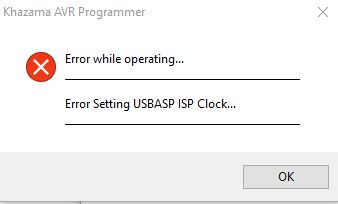
USBASP is one of the most popular programmer for AVR Microcontroller by Thomas Fischl.
It is one of the oldest programmer for AVR. And very common being used with AVRdude software.
There are many GUI based on AVRDude, such as:
- embedXcode
- AVR8 Burn-O-Mat
- AVRDUDESS
- BitBurner
- avrdude-gui
- khazama
- eXtreme Burner
- and many more
In this tutorial we focus on the easiest one: khazama, and fairly complex one (eXtreme Burner).
In case you bought a USBASP clone, you might encounter with this problem:
Fixing Error Setting USBASP ISP Clock.
Although some USBASP can read/write flash, this error is rather annoying.
The steps of upgrading is very simple but you will need to have 2 of them and upgrade all of them one by one.
What a heck, the price is cheap anyway.
Step 1: Place the Jumper and Hook Em Up

USBASP clone has jumper JP1, JP2, JP3 or J1, J2, J3. These jumper is hardware operation setting.
Let JP1 default to 5V both. JP3 is default open. JP2 is to enable self programming mode.
For JP2 or J2 and use paperclip (or tweezers or whatever) to short this jumper. during the write or read operation on target USBASP.
Now connect the cable to both USBASPs. Connect the one without jumper into PC USB. See the image above.
Step 2: Check Your USBASP and Download Latest Firmware
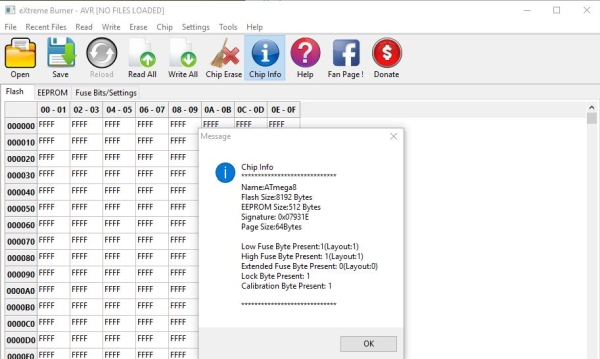
Before continuing, better check which USBASP chip in your board. This information is useful to determine which Laterst firmware for particular board.
In the picture above, we can use eXtreme burner to get this information.
Now go to http://www.fischl.de/usbasp/ and download the latest firmware (usbasp.2011-05-28.tar.gz). Extract this and go to usbasp.2011-05-28\bin\firmware.
There are 3 hex files, use the correct one according to chip information.
Step 3: Backup Your Original Firmware
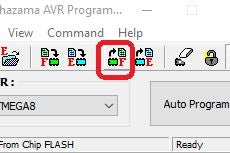
This step is needed in case you want to use the old firmware back or something wrong happened.
You can use eXtreme burner or khazama to do this. Khazama has fewer “dangerous” button for this operation. There is no erase, fuse or whatever button in UI that can cause problem. So it safer to use khazama for the first time.
- Click the Read flash (F) button (shown the picture above). If operation is successful, flash data will be read into memory.
- Select File -> Save Buferas file -> select directory and type filename.
Step 4: Flash It.
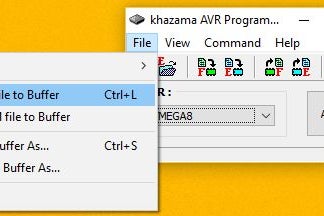
Now let’s flash it.
- Select menu File -> Load flashfile to buffer.
- Select the correct firmware hex file.
- Click on flash F button (with arrow down) and to flash it (shown in 3rd picture).
- Select menu command->verify flash ->If everything OK it will show verify ok.
Step 5: Switch the USBASP Target and Test It
- Now you can unplug the JP2 (paperclip) on target board.
- Unplug the programmer and switch the target one to PC as programmer.
- Now the flashed one is become programmer.
- And put back JP2 (paperclip on the other board). The one that is not connected to PC.
- If upgrade is successfull you will not see error in setting ISP clock again.
- Do the same with the other board back from Step 2.
Source: Firmware Upgrade for USBASP Clone – Fixing Error Setting USBASP ISP Clock
