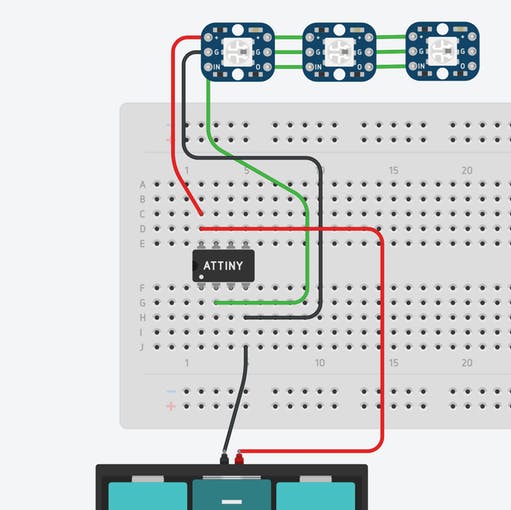Stand out from the crowd with this unabashedly ostentatious excuse for a wallet. It’s got plenty of space, RGB lights, and you can even put your name on it for added vanity. Interested? Keep reading!
The challenge here is getting three NeoPixels, a microcontroller, and a battery to fit in the tiny base compartment of the wallet. The parts I chose reflect the small space: button-size NeoPixels, an ATtiny, and a 100 mAh battery. There’s also no space for a printed circuit board, breadboard, or perfboard; the only remaining option is to free-wire the circuit! Free-wiring is a technique where you utilize only wires and solder to connect everything together. If you’ve never done it before, this is an easy project to start on!
The first component to start on is the NeoPixels. Use the base of the wallet as a template and try to put an equal amount of wire in between each NeoPixel. Also leave a fair bit of wire on the end to connect to the microcontroller. See the above image if you get stuck. Also, be sure to wire the data bus on the NeoPixels in the direction indicated: out to in only!
After pretty much every connection you solder it’s important to place a dab of hot glue for strain relief. Rather than having all the stress on a solder joint you can offload some of that stress onto the board and the wire’s coating. This helps prevent connections from snapping.
Step 5: JST Connector
Solder a small piece of wire onto each terminal of the JST connector, and be sure to identify which one is positive and which is ground.
Step 6: Connecting Everything Together
You will need to solder the ground of the JST connector and the ground of the NeoPixel strip to pin four of the DIP socket, then solder the positive of each to the opposite corner of the DIP socket (pin 8). The data line on the NeoPixels should go to pin 2 on the DIP socket, or output three of the ATtiny. Be sure to leave an ample amount of wire so you have the ability to move components around to get them to fit in the base.
Step 7: Uploading the Software
I created an electronics lab simulation so you can test out software before you upload it to the ATtiny. Check it out here: https://circuits.io/circuits/4882007-3d-printed-rgb-wallet-circuit. The demo sketch attached in the code section of this build uses functions taken from the Adafruit NeoPixel library. It cycles through various colors on each NeoPixel, producing a cool multi-colored effect. Upload that sketch to the ATtiny by following the instructions in this tutorial: https://create.arduino.cc/projecthub/arjun/programming-attiny85-with-arduino-uno-afb829.
If you’ve done this before and know how to program an ATtiny85 just make sure you burn the bootloader first. I spent the better part of an hour trying to debug my circuit because the lights weren’t behaving correctly only to discover that burning the bootloader could fix it.
Step 8: Smooshing It All in There
Plug the ATtiny85 into the DIP socket (in the correct orientation!) and the lights should start changing colors. You can now place the whole circuit into the base of the wallet as shown, then snap the base onto the middle section. The lights should diffuse nicely throughout the whole thing. I recommend white PLA or ABS for the best effect.
More Information
The wallet itself can actually fit more than it appears. There’s room for four credit cards in the middle section, a bunch of bills, and coins of all different sizes. You can remove the base with the lights whenever you want to make the wallet even smaller. NeoPixels are pretty power hungry. Given the small size of the battery the circuit can run for a little over an hour. Keep this in mind when showing off your creation!
For more detail: 3D-Printed RGB Wallet